Picking up Teams calls while using Cisco IP Communicator
Some of the companies use MS Teams as an internal chat tool while using a softphone application to receive external phone calls. Here is the quick tip for solving the problem where we cannot join MS Teams meetings while using Cisco IP Communicator due to a functional conflict.
1. About the issue
Requirements:
Both MS Teams and Cisco IP Communicator app are running on Windows PC (including running in the background).
Trouble:
When you try to join a meeting in MS Teams, the handset of the Cisco IP Communicator app is automatically turned on and the user leaves from the Teams meeting.
2. Solution
From MS Teams setting menu, turn off the Sync Devices button.
Steps:
A. Open MS Teams app. In the upper right corner of MS Teams, select “Settings” from the three dots button.
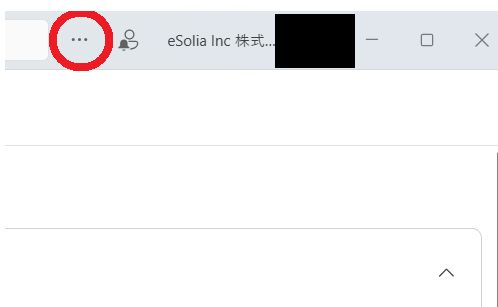
B. Select “Devices” from the Settings menu and turn off the “Sync button for devices” in the Audio item
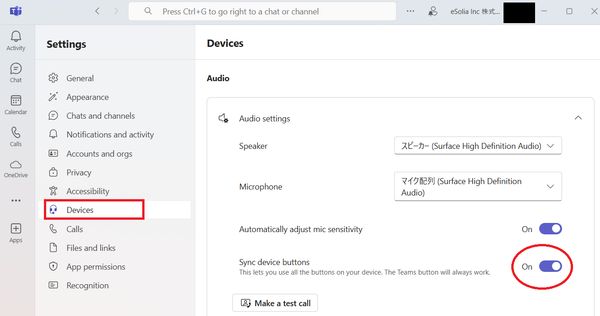
3. Summary
The “device sync button” is a feature that allows a physical button on the external device like a headset to start Teams calls. Cisco IP Communicator app seems to conflict with this functionality. But turning it off seems to resolve the above issue by desyncing.