What is Microsoft Copilot?
In recent years, various types of generative AI have evolved and are attracting attention from the public. This time, we will introduce basic information about Microsoft Copilot, a generative AI tool developed by Microsoft, its fee structure, how to use the free version, and examples of how to use it.
Basic introduction to Microsoft Copilot
Microsoft Copilot can search for information and generate documents and images using AI, and the paid version can create emails and Word documents, reducing the workload.
- Real-time information search and document generation: It can also handle ambiguous questions, generate answers based on search results from Microsoft’s search engine “Bing,” and create documents such as emails and letters.
- Image generation: It is possible to generate images from text, check the contents of images, and provide information.
- Q&A through voice conversation: It is possible to input voice, generate answers by voice, and transcribe and translate audio files.
- (Paid version) Integration with Microsoft 365: It can be integrated with Microsoft 365 apps such as Word, Excel, PowerPoint, and Outlook to make work more efficient.
Pricing system
The differences between the free and paid versions are summarized below. The free version is suitable for use as an AI assistant that you can try out casually, while the paid version is suitable for those who want to integrate with Microsoft 365 and use advanced functions. We recommend that you choose the version that best suits your purpose and the functions you need.
| Item | Copilot in Windows | Microsoft Copilot Pro | Microsoft 365 Copilot |
|---|---|---|---|
| Monthly Fee | Free | ¥3,200(/user/month/excl.tax) | ¥4,497(/user/month, yearly plan/excl.tax) |
| Key Features | ・Chat by using text, voice and image capabilities ・Summarize documents and web pages, etc. | ・Paid plan for individuals ・Copilot can be used with Web version of Word、Excel、PowerPoint、Outlook ・Quick AI image generation, etc. | ・Paid plan for corporate customers ・Copilot can be used in Word、Excel、PowerPoint、OneNote、Outlook、Microsoft Teams ・Possibility to utilize in-house data ・Corporate data protection, etc. |
| Priority access to AI models during peak hours | Off-peak hours | Priority Access | Priority Access |
| Create images with AI | 15 boosts/day | 100 boosts/day | 100 boosts/day |
Please note that in order to use Microsoft 365 Copilot, you will first need to sign up for Microsoft 365 for business.
Prerequisites for users who can use Microsoft 365 Copilot
Note
To use this service, you will need one of the following licenses:
- Microsoft 365 Apps for enterprise or Microsoft 365 Apps for business
- Microsoft 365 Business Basic, Business Standard, or Business Premium
- Microsoft 365 E3, E5, F1, or F3
- Office 365 E1, E3, E5, or F3
- Exchange Online Kiosk, Plan 1, or Plan 2
- OneDrive for Business Plan 1 or Plan 2
- SharePoint Online Plan 1 or Plan 2
- Teams Essentials or Teams Enterprise
- Versions of these plans that do not include Teams
Basic usage of Copilot (free version)
1. Web version of Microsoft Copilot (for personal users):
The main functions are web search, text generation, and image generation. It is available when you accessMicrosoft Copilot
2. Copilot in Edge (for individual users):
The main features are browser integration and the ability to save and share answers.
When you open the Edge browser, you will see the Copilot mark in the top right corner of the browser. If you click on that mark, a “Chat” window will appear on the right side of the browser, and you can start a conversation with Copilot.
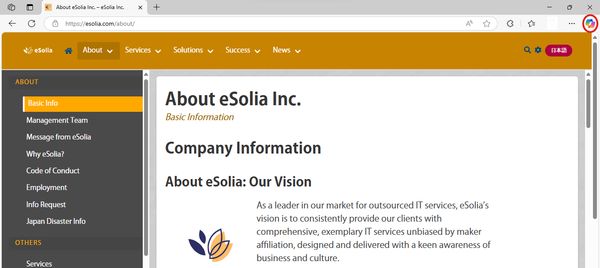
3. Copilot in Windows (for individual users):
The main features are Windows integration, information search, task assistance, etc. Copilot in Windows is the standard Copilot for Windows 11. The Copilot mark is automatically displayed on the taskbar, and you can start a conversation with Copilot by clicking on the mark.
If you cannot find it on the taskbar, enter “Copilot” in the search box and the Copilot app will be displayed, so you can click on it to use it.

4. Use the dedicated app on your smartphone:
There are iOS and Android versions of the Copilot app, so you can use it by downloading it to your smartphone. When you open the Copilot app, you can type a message or click the microphone button to talk to Copilot.
Examples of how to use Copilot
1.Details of Copilot Prompts
Basics of prompts: A prompt is a question to the generation AI. According to the Microsoft official website (details of Copilot promptsdetails of Copilot prompts), you should create a question that combines the four elements of “goal + context + expectation + source.”
Goal: What a user wants Copilot to do. Setting a specific goal will allow Copilot to tackle the task without hesitation.
Example: A question like “Please conduct market research on XX and perform a comparative analysis with competitors A, B, and C” is more specific than a question like “Please conduct market research on XX.”
Context: Prerequisite information (such as the reason for the need). The user provides the background information Copilot needs to carry out the task.
Example: “Make a trip plan” is unlikely to give the users the answer they are looking for. If a question is asked like “When, who, where, budget XX yen, XX days, XX nights, staying at XX hotel,” Copilot will be able to grasp more accurate information and provide an answer based on the information the user is looking for.
Expectation: The form of the desired output. By telling Copilot “In what format you want the answer to be," you can use the information more efficiently.
Example: “Please narrow down the report to three main points in bullet points.”
Example: “Please create this travel plan for children.”
Source: What information will be used in Copilot. By specifying the information to be referenced by Copilot, you can increase the reliability of the information and eliminate unintended information.
Example: “Please explain about XX based on the information published in (website URL).”
Example: “Please summarize XX based on the contents of this [file name].”
It is not necessarily necessary to enter all four elements, but you will get a clearer answer if you include one of them. In addition, if you are not satisfied with the first answer and modify the prompt while interacting with Copilot, you can obtain a more accurate output.
For example, in our blog post “UTP cable? Cat cable? RJ45 connector? Admin staff asked AI about IT terms they were curious about,” the first prompt was “What is a UTP cable?”, and the next prompt was “What are UTP cable, Cat cable, and RJ45 connector? Please explain it in an easy-to-understand way for people without IT knowledge.”
In this way, by clarifying ambiguous parts and changing your perspective, you can convey your request to Copilot multiple times and arrive at the answer your users are looking for.
In addition, to avoid the risk of information leakage, please be careful not to include important information such as highly confidential information or personal information in the prompts of generation AI including Copilot.
Caution
Points to note:
・Limit on the amount of information: Copilot has a limit on the amount of information it can process at one time, so avoid directly inputting long prompts or large files.
・Total number of chats per day: Up to 300 times/day (unlimited with paid version)
・Number of chats per session: Up to 30 turns
・Maximum size of reference files: 10MB with Microsoft 365 license, up to 2GB/day of total uploads.
2. “Edit in Pages” feature of Microsoft 365 Copilot Chat:
Entra account users with the following licenses can use Microsoft 365 Copilot Chat.
Microsoft 365 Copilot Chat Eligibility
Open chat
When you click “Try Copilot Chat” from the Microsoft 365 Copilot website, the Copilot Chat screen will be displayed in a new window.
Alternatively, open Edge and see the Copilot365 mark on the right side of the search bar. Click on that mark and the Copilot Chat window will appear.
Edit in Pages
Copilot Chat has a feature called “Edit in Pages.” Clicking this button will generate the searched content as a page, which will be displayed on the right side of the screen. The user can then edit it themselves (including formatting and styling) or share it with others.

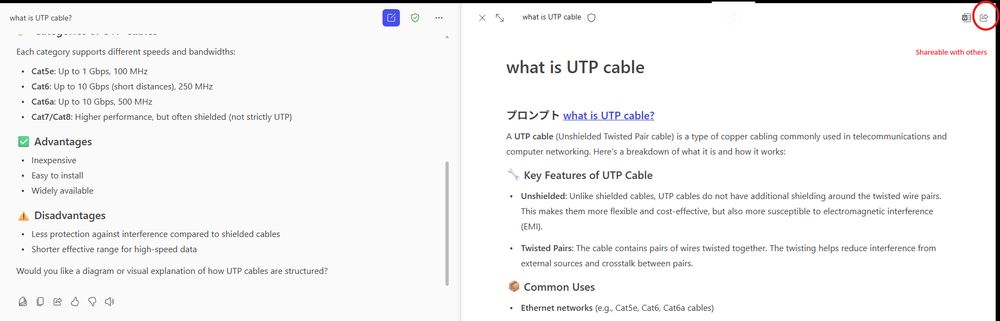
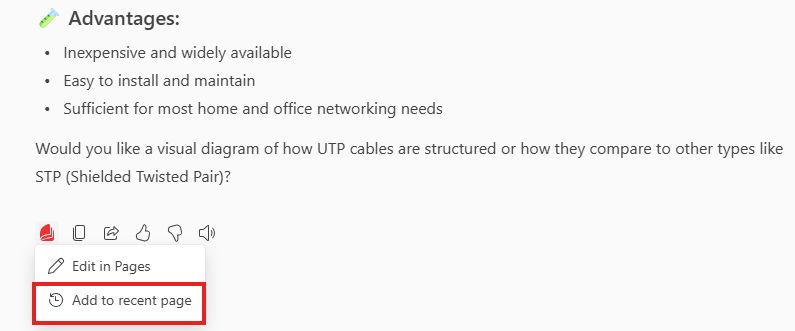
The generated page will also be automatically added to your Loop “My Workspace”. You can share and collaborate on pages added to Loop with your team
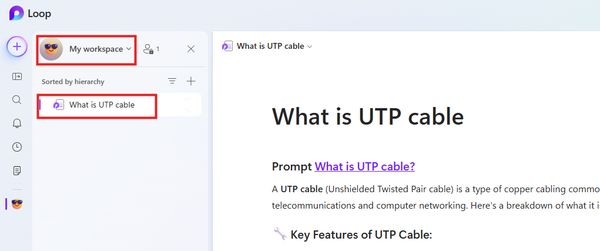
3. Examples of features available for each application in the paid version:
Word(Copilot in Word): taking minutes, creating proposals, etc.
Excel(Copilot in Excel): automatic tabulation, chart generation, etc.
PowerPoint(Copilot in PowerPoint): automatically generate data-based documents, etc.
Outlook(Copilot in Outlook): organize email, create drafts, summarize thread content, etc.
OneNote(Copilot in OneNote): summarize notes, suggest ideas, etc.
Teams(Copilot in Teams): take meeting minutes, organize key points, etc.
Loop(Copilot in Loop): summarize pages, paste into PowerPoint, etc.
Above is an introduction to Copilot. If you haven’t used Copilot yet, please give it a try.
However, Copilot is only intended to support users as a tool to enhance creativity and productivity, so be careful not to rely on it too much. Users must judge and reconfirm the authenticity of the information and the originality of the text. Don’t just rely on the information provided; be sure to check and make your own judgments.