Must-Know Windows 11 Features After the Upgrade
Many people have likely upgraded their company PCs to Windows 11 or replaced their home computers, as support for Microsoft Windows 10 will end on October 14, 2025.
Since I work in IT support, I wanted to get familiar with Windows 11 before our users did, so I completed the upgrade around last summer.
After using it for about a year, I personally feel that the UI is easier to navigate and that it includes many useful new features. In this article, I’ll briefly introduce some of the convenient features in Windows 11.
What Happens When Windows 10 Support Ends?
According to Microsoft’s official website, the policy after support ends is as follows:
As of October 14, 2025, PCs running Windows 10 will continue to function, but Microsoft will no longer provide:
- Technical support
- Feature updates
- Security updates or patches
In other words, once support ends, vulnerabilities will no longer be addressed, which increases the risk of becoming a target of cyberattacks such as viruses or malware.
For this reason, many companies are upgrading end-user PCs before the support deadline.
Even for home users, unless you use your PC strictly offline, it can pose a significant risk. This is a good opportunity to consider upgrading or replacing your device.
Three Useful Features
From here, I’ll highlight some features that truly shine in Windows 11.
All of them are simple to use—try incorporating them into your workflow today.
Clipboard & Emoji Panel
The Clipboard allows you to save copied content (text, images, etc.) as history and paste it later.
Key features
- Save up to 25 history items (reset after PC restart)
- Pin items to keep them permanently
How to open
Windows + V
It’s especially useful when you want to reuse something you copied earlier.
Sometimes, when copy & paste doesn’t work for some reason, pasting from the clipboard works more reliably.
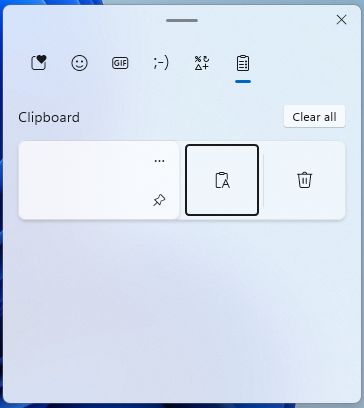
The Emoji Panel lets you easily insert emojis, kaomoji, symbols, and GIFs.
Key features
- Displays recently used emojis
- Can insert kaomoji, symbols, and GIFs
How to open
Windows + .(period) or Windows + ; (semicolon)
It is integrated with the clipboard, so you can operate both from the same panel.
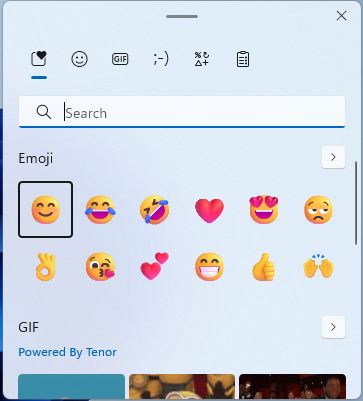
Snap Layouts
Snap Layouts allow you to neatly arrange multiple windows on your screen in preset layouts, making multitasking easier.
Key features
- Automatically aligns multiple browser windows neatly on the screen
- Various layout patterns to suit your workflow
- Intuitive mouse operations
How to use
- Hover over the maximize button (□) at the top right of a window
- Select your preferred layout from the displayed options (2-pane, 3-pane, 4-pane, etc.)
- Click the position where you want to place the window
- Select another open window to fill the remaining space
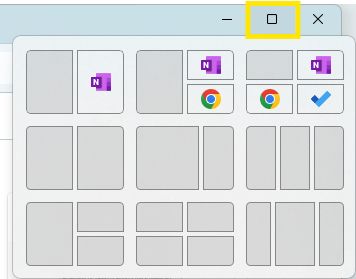
File Explorer Tabs
This feature allows you to switch between multiple folders within a single window using tabs—just like using a browser.
How to open
- Open File Explorer
Click the file icon on the taskbar or press Windows + E - Click the “+” on the tab bar at the top

You can rearrange tabs by dragging them.
When copying and pasting files, you can simply drag them between tabs to move them easily.
Below are some related shortcuts that also work with browsers like Edge and Chrome.
Once you memorize them, they’re extremely useful. give them a try!
| Shortcut | Action |
|---|---|
| Ctrl + t | Open a new tab |
| Ctrl + Tab | Switch to the next tab |
| Ctrl + Shit+ Tab | Switch to the previous tab |
| Ctrl + W | Close the active tab |
| Windows + ↑ | Maximize the current window |
| Windows + ↓ | Minimize the current window |
| Windows + → | Snap window to the right |
| Windows + ← | Snap window to the left |
Conclusion
The clipboard, snap layouts, and File Explorer tabs introduced today are all simple yet highly effective features.
Now that you’ve upgraded, try making the most of these new tools for a more comfortable and secure PC experience.